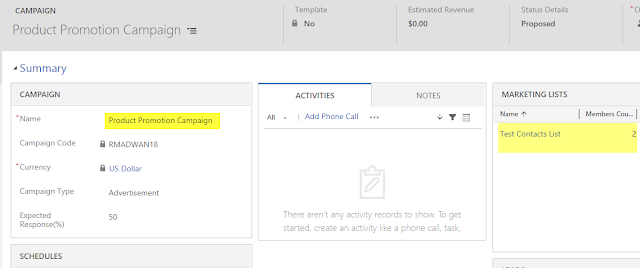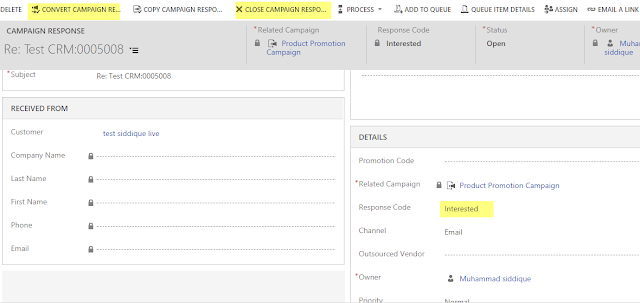Welcome to my old Blogspot blog!
You can read this post on our new website: Read this post on our new website
Nothing special, but I'm posting here a simple JS function that calls the AddUserToRecordTeam action using web API. It took some time for me, especially in setting/fixing the parameters. Posting here reference.
/*
entityId: Guid of entity record
entityLogicalName: Logical name of the entity, like lead/contact etc
userId: Guid of the systemuser
templateId: team template id
*/
function createAccessTeam(entityId,entityLogicalName,userId,templateId)
{
var parameters = {
Record: { [entityLogicalName+"id"]: entityId, "@odata.type": "Microsoft.Dynamics.CRM."+entityLogicalName },
TeamTemplate:{ "teamtemplateid": templateId, "@odata.type": "Microsoft.Dynamics.CRM.teamtemplate" }
};
var req = new XMLHttpRequest();
req.open("POST", Xrm.Page.context.getClientUrl() + "/api/data/v9.1/systemusers("+userId+")/Microsoft.Dynamics.CRM.AddUserToRecordTeam", true);
req.setRequestHeader("OData-MaxVersion", "4.0");
req.setRequestHeader("OData-Version", "4.0");
req.setRequestHeader("Accept", "application/json");
req.setRequestHeader("Content-Type", "application/json; charset=utf-8");
req.onreadystatechange = function() {
if (this.readyState === 4) {
req.onreadystatechange = null;
if (this.status === 200) {
var results = JSON.parse(this.response);
} else {
Xrm.Utility.alertDialog(this.statusText);
}
}
};
req.send(JSON.stringify(parameters));
}
var entityId="db4633b7-56d1-e811-a979-000d3af3e0db";
var entityLogicalName="lead",
var userId ="db4633b7-56d1-e811-a979-000d3af3e0db"
var templateId="45CED4C4-A971-EB11-A812-000D3AF39D99"
createAccessTeam(entityId,entityLogicalName,userId,templateId);